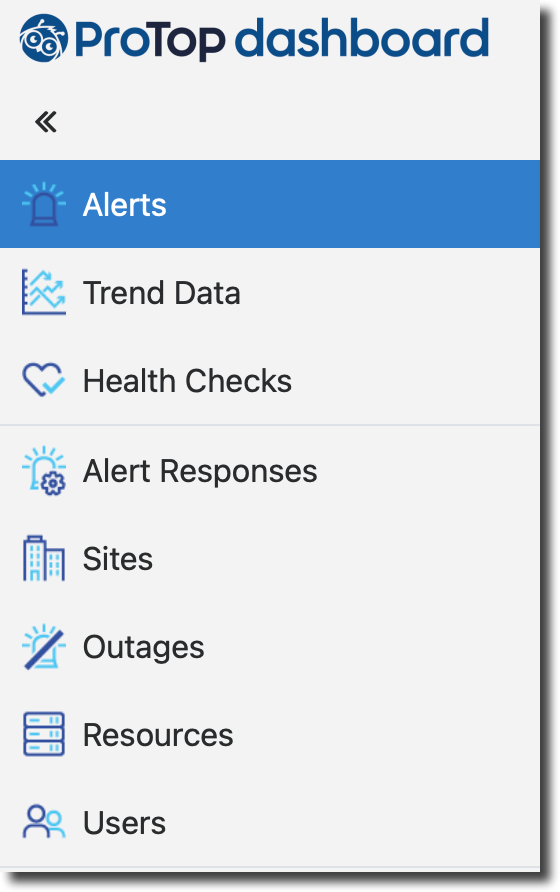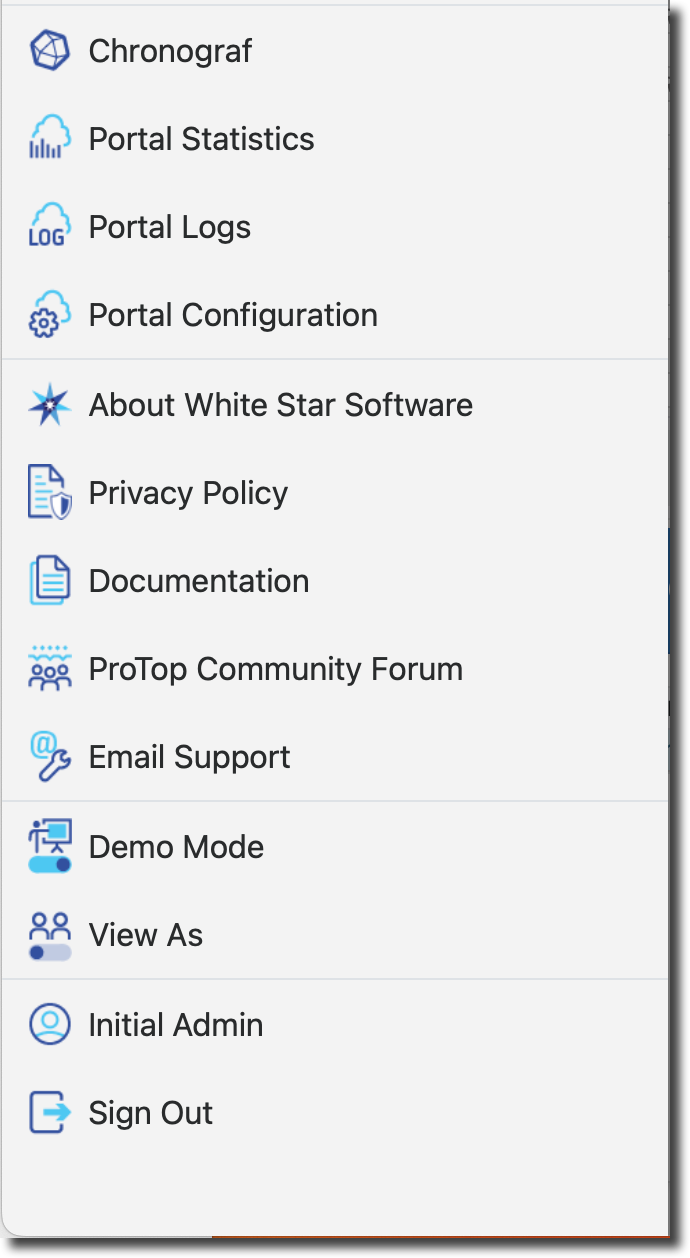New ProTop Alerts Dashboard: Cross Reference
Where do I find features of the old portal in the new one? NOTE: You will see features in the new portal left side menu according to your role as assigned by your administrator.
|
Current ProTop Portal |
New Icon |
New ProTop Portal |
Visible to |
|
Login with portal ID |
Login with an email address |
All |
|
|
Landing Page paid - Alerts Dashboard free - Trends Dashboard |
 |
Landing Page Alerts Dashboard with Omnisearch Box |
All |
|
ProTop Logo (link to current portal) |
 |
ProTop Logo (link to new portal) |
All |
|
Login Name / Dropdown Menu in upper right corner: |
 |
Always visible left sidebar menu (expanded, click << to reduce):
|
Role Specific |
|
A left-side menu also appears for several of the options above: |
 |
|
Role specific |
|
Community |
|
All |
|
|
Critical Alerts |
|
Omnisearch - define, save & default your own filters |
All |
|
Critical Resources |
|
Omnisearch - define, save & default your own filters |
All |
|
Chronograf |
|
Superadmin |
|
|
Health Check |
|
All |
|
|
Logout |
|
Sign Out |
All |
|
My Profile |
|
Generic avatar with Name displayed as tooltip |
All |
|
Outage |
|
Superadmin, Admin |
|
|
ProTop Configuration |
|
Superadmin |
|
|
Resource |
|
Superadmin, Admin |
|
|
Site |
|
Superadmin |
|
|
Site - Email list and Pager list |
|
Superadmin, Admin |
|
|
Server |
|
Superadmin |
|
|
User |
|
Superadmin, Admin |
|
|
Click site.resourceName to see Trends |
 |
same |
All |
|
Click a resource line (not name) to see Alerts for only that resource |
 |
same |
All |
|
Click the + to the left of a site name to see that site’s Resources |
 |
All site resources are shown by default. They can be grouped and collapsed (hidden) |
All |
|
Hover over an Alert title to see Details |
 |
same |
All |
For more details see the ProTop Dashboard Overview in the ProTop Documentation.