If you are using a color capable terminal emulator, you can use the Color Picker to set the color of certain aspects of ProTop
Color Picker (0)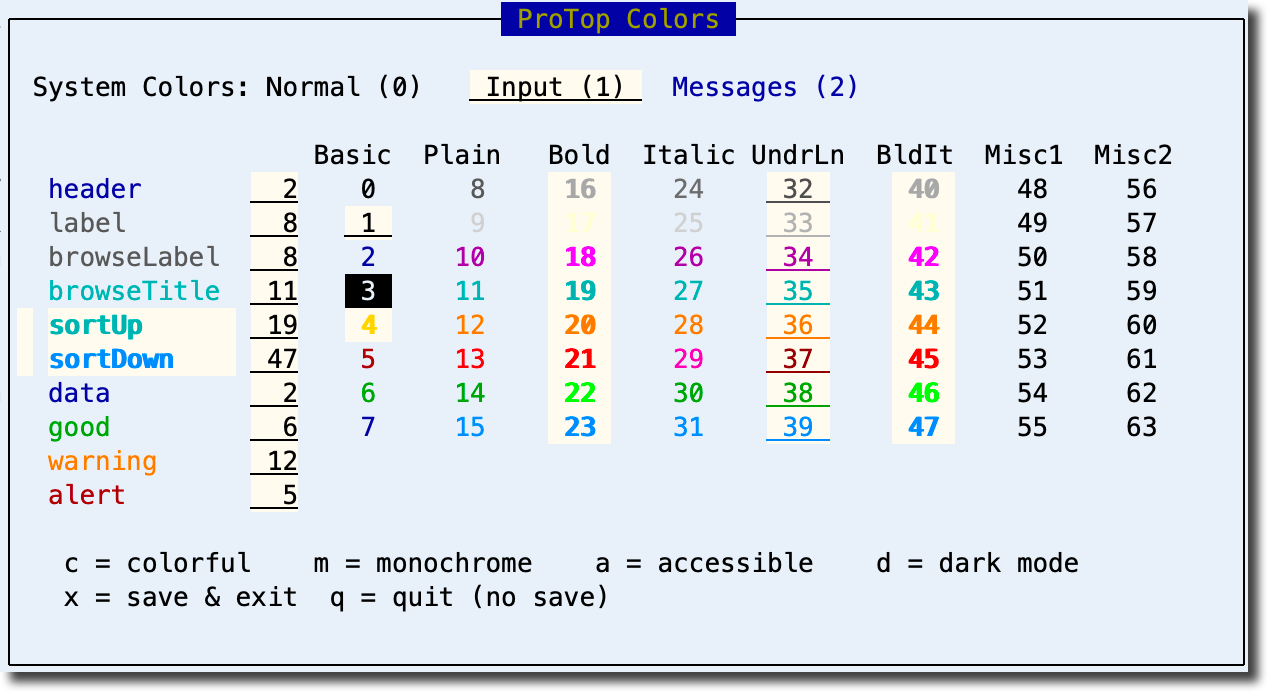
System Colors
These are colors are defined by your terminal emulator, such as default foreground and default background. They can only be changed in the terminal emulator settings.
Protermcap Colors
These are the 64 colors (0 to 63) that are defined in $PROTOP/etc/protermcap.protop. You can assign any of these colors to various aspects of ProTop, such as the header, label, browse, etc.
Simply tab through the list of ProTop RT aspects and change the associated number to the number of the color demonstrated on the right.
Type "x" to save for this session and exit or "q" to quit without saving.
Using "x" also creates bin/colors.sh, which contains a command to set the PTCOLORS variable to the values to just saved. Copy and paste that line into your bin/localenv[.bat] to use those colors when anyone starts ProTop RT.
If you want to apply them to only your ProTop sessions, add that export statement to your personal environment variable file like .bash_profile on Linux.
Change default ProTop RT startup colors
Use the PTCOLORS variable in bin/localenv (or bin\localenv.bat on Windows; if not there make a copy from bin/localenv.x or bin\localenv.batx) to change the colors used by ProTop RT at startup. This will apply to all users of ProTop.
UNIX example:
export PTCOLORS="10,8,13,0,0,7,14,6,12,5"
Windows example:
set PTCOLORS=10,8,13,0,0,7,14,6,12,5
Color Presets
If you don't want to set your own colors, use one of the presets: colorful, monochrome, accessible, or dark mode, by typing the associated letter. For example, if you want accessible colors, type "a".
Use "x" to save your color settings for this session, or type "q" to quit without saving.
