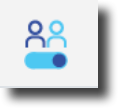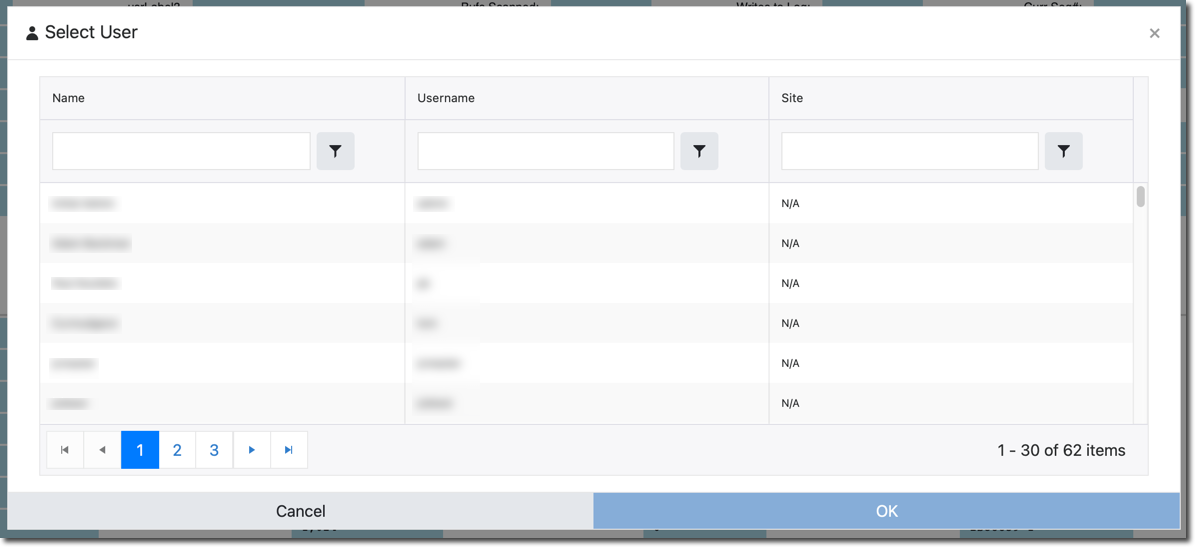View As
View As allows superadmins to temporarily take on the role of another user in order to view the ProTop portal as the selected user sees it.
Click this icon (view as is off) near the bottom of the left side menu to activate View As mode:
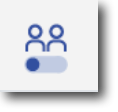
This will bring up the Select User dialog box:
Filter on any of the three columns shown. You can sort by clicking on any column header. Subsequent clicks cycle through:
1) Default order
2) Sorted in ascending column entry order
3) Sorted in descending column entry order
The fields shown are:
| Field | Description |
| Name | Unique User ID in the portal |
| User Name | Display Name can be changed in Account Settings |
| Site | Site name found in [PROTOPDIR]/etc/custid.cfg |
Click on the line of the user you would like to view the portal as and click the OK button. You will now see the portal as your chosen user sees it.
Click this icon (view as is on) to de-activate View As mode: