How do I change, update, or upgrade the version of OpenEdge that ProTop was installed with?
Linux only
If you used the symbolic link to the "real" version of OE when you installed ProTop, change the link, and shut down ProTop by removing tmp/*.flg. Log out and log back in to reset your environment variables. ProTop will restart shortly.
Both Linux and Windows
If you used an explicit reference to your OE installation (e.g. DLC=/opt/OE11.7.2) and want to change it to another explicit OpenEdge installation (e.g. DLC=/opt/OE11.7.5), start by shutting down ProTop.
On Linux, comment out the dbmonitor cron job.
On Windows, stop the ProTop3 DB Monitor service.
Now, remove the tmp/*.flg files to stop the running ProTop processes.
- Update the DLC assignment(s) in bin/protopenv[.bat] (in two places for Windows) and,
- If you used explicit references to DLC in etc/dblist.cfg, change it there as well.
- If you are changing major versions of OpenEdge (e.g. OE11 to OE12), then you must also change the PROPATH assignment(s) in bin/protopenv[.bat] (in two places for Windows) as R-code is incompatible across major releases. You will need to change this:
PROPATH=protop-v11.pl:${PROTOP}
to this:
PROPATH=protop-v12.pl:${PROTOP}
NOTE: Once you have changed your OE version for ProTop, log out and back in again to reset the ProTop environment variables that may have been set in your current shell.
Windows only
Use the NSSM UI to change DLC for the ProTop3 DB Monitor Windows service. From a cmd prompt:
%PROTOP%\ubin\nssm64 edit "ProTop3 DB Monitor"
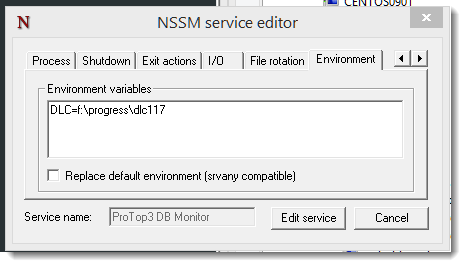
Edit DLC and save the change.
Both - restart ProTop
On Windows, start the ProTop3 DB Monitor that you stopped earlier.
On Linux, you can uncomment the cron entry you commented out.
In both cases, ProTop will restart shortly.
