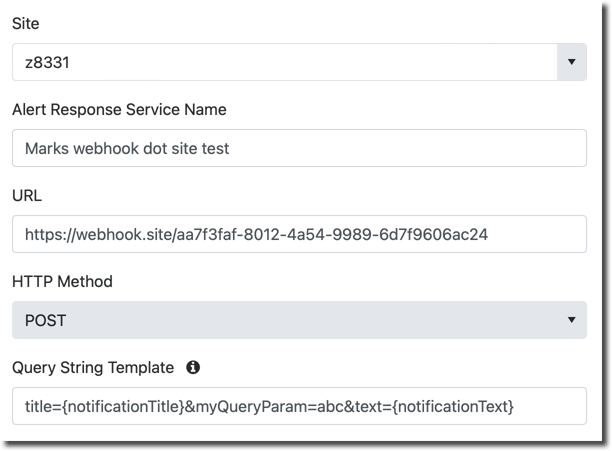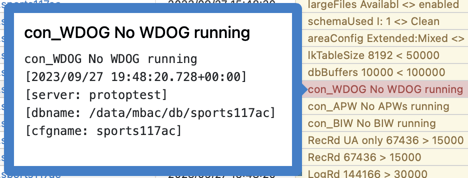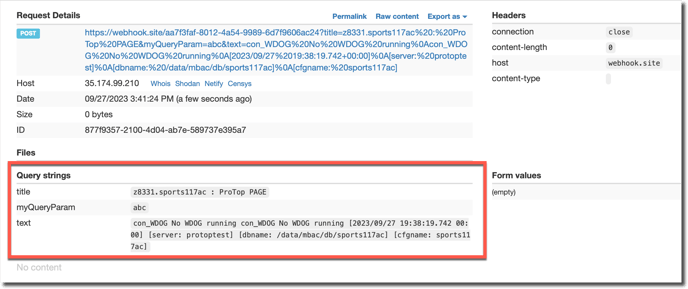Here, we discuss what is involved in setting up the ProTop Portal to communicate with a Webhook-enabled system (aka Scripted REST API)
This approach can test communications from ProTop Portal Alert Responses and your Webhook-enabled application (i.e. ServiceNow). As we do not have a working Webhook API we will use the dummy/test website webhook.site to create, test, and validate the creation of webhook based alert response service on the ProTop Portal.
Start by pointing your browser to webhook.site. It requires no registration or login for testing purposes. It will provide a unique URL for your testing that lasts 7 days. Copy the URL you see displayed there (not the URL in the address bar).
Setup
Create a new alert response service in your ProTop Portal by clicking the Alert Responses icon in the left side menu:
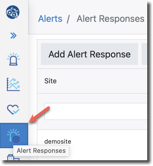
Then click the Manage Alert Response Services button:
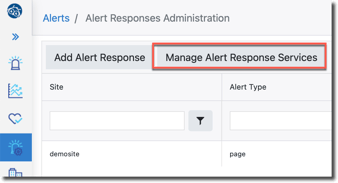
And finally, click the Create Alert Response Service button and select Webhook from the dropdown:
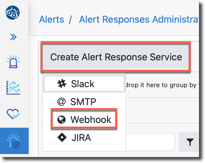
The form to create a Webhook service appears on the right:
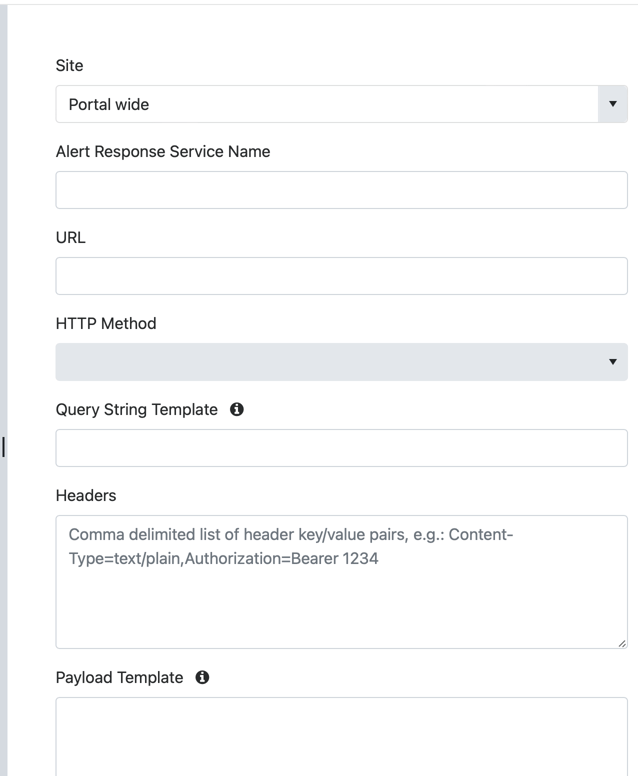
Test 1:
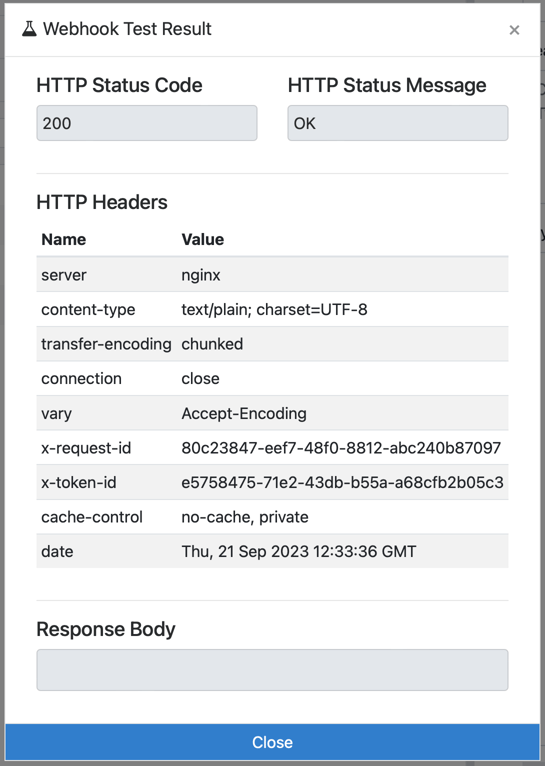
There is not much going on here as there is no response body. You will get a response body when testing an actual webhook configuration set up to send a response. This pop-up is telling us the URL is valid.
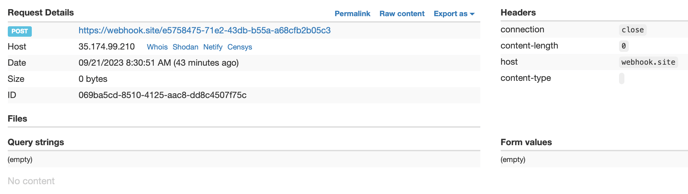
Test 2:
Add the query string. The template can be found under the info link. Click “i” in the circle (the red box here)
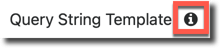
Here is the template:
title={notificationTitle}&myQueryParam=abc&text={notificationText}
Copy and paste the template into the Query String Template field and modify it to make it yours.
Click the TEST button at the bottom. The same screen as above will display on the portal but the most recent test result on the webhook.site will now show your query strings (bottom left):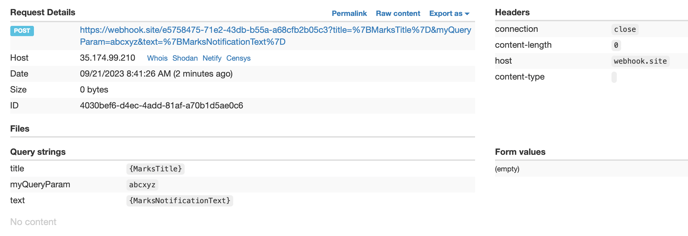
Test 3:
Content-Type=text/plain,Authorization=Bearer 4321
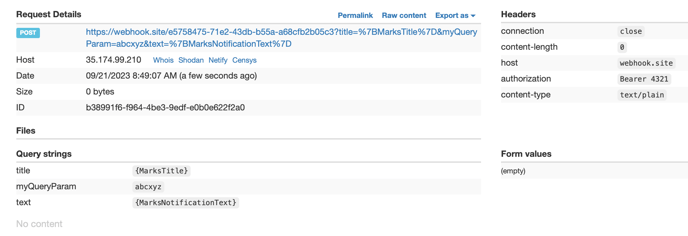
Test 4:
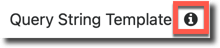
{ "myPayloadParameter": "Hello from ProTop", "notificationSbj": "{notificationTitle}", "msg": "{notificationText}" }
Paste it into the payload template field in the form and edit it to make it yours.
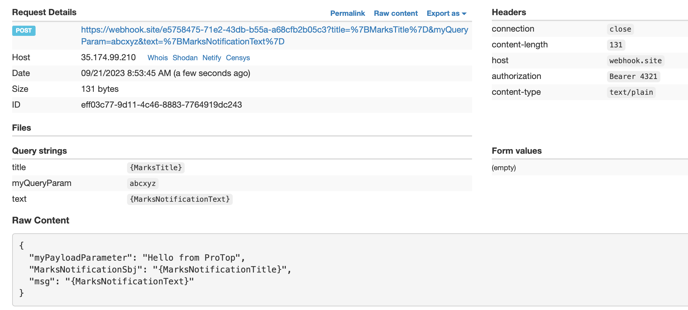
Dynamic variable substitution